Having trouble with the Activity Sharing feature on your Apple Watch? Don't worry, I've got you covered!
Apple Watch is designed to be your ultimate health and fitness companion, tracking everything from your heart rate to your steps.
And with Activity Sharing, you can even compete with your friends and stay motivated together. But if you're facing issues with Activity Sharing not working, I'm here to help.
In this guide, I'll walk you through some simple fixes that will get your Activity Sharing back on track.
Whether you're using the latest Apple Watch series or an older model, these tips will work for you.
So let's dive in and learn how to fix Activity Sharing Not Working on your Apple Watch.
If you're facing issues with Activity Sharing on your Apple Watch, there are several simple fixes you can try.
If you can't add a friend, ensure their contact is saved on your iPhone and remove an old contact if needed.
If you can't send an invitation, check that your Apple Watch and iPhone are running the latest software versions and try unpairing and re-syncing them.
If you can't remove a friend, make sure your devices are updated, close all relevant apps, and restart both devices.
If you encounter the "User must own and be using an Apple Watch" error, try opening the Health app and removing any old or previously owned iPhones from iCloud.
If only one user's activity is visible, unpair both devices and check for a cellular data or Wi-Fi connection.
Remember to ensure your progress isn't hidden and consider resetting and restoring your iPhone from an iCloud backup if friends' activities are not appearing.
Read on to find out in detail how to fix activity sharing.
How to Fix Activity Sharing Not Working on Apple Watch
What is Activity Sharing?

The Activity app you find on your Apple Watch works like a fitness tracker. When you have worn the watch on your wrist, it will start tracking your moves, workouts, heartbeat, and other active and passive movements of your body.
The coolest feature of the Apple Watch is the Activity Sharing tool that lets you share your activity with other people.
To be able to share your activity with anyone, it is necessary that their number is saved in your contacts list and they have an Apple Watch with them.
When you are connected with others via the Activity Sharing app, you can view their daily stats and they will also be able to view your daily stats. It is also possible to set up 7-day long competitions on your Apple Watch. The one scoring the most points wins.
When you find Activity Sharing not working on your Apple Watch, the obvious reason is you are not able to sync up with your contacts.
If this problem happens, these easy fixes can help rectify the syncing errors and use the Activity Sharing tool effectively once again.
How to solve not able to add a friend to Activity Sharing

When you want to share your fitness activity with your iPhone contacts, the first thing to do is to send them an invite.
It is necessary that both of you have an Apple watch to be able to share your fitness activities. The friend you want to share the activity with must be listed as a contact on your iPhone.
If you try to text them without adding their phone number to your contacts list, you will not be able to share activities with them.
The coolest fix to solve the Activity Sharing Not Working issue is to add the person’s name and phone number to your iPhone contacts.
One reason why you are not able to add a new contact is that the app allows adding a maximum of 40 people only.
Remove one of your old friends in the following steps.
Open the Activity app on your iPhone. Tap on ‘Sharing’. Tap on your friend’s name and tap on ‘Remove Friend’.
After one of the old contacts is removed, you can add the new friend’s contact now.
How to solve unable to send an invitation to your friend

Sometimes, you may not be able to send a request to your friend. You may see a pop-up message reading, “There was an error sending your Activity Sharing invitation. Try sending it again.”
In the majority of cases, if you hit on OK and resend the invitation, it will go through.
If you see the error message repeating several times again, try the following fix.
Check to find out if your Apple Watch is working on the latest software. If not, upgrade it to the latest version of WatchOS 5.
Also, it is necessary that your iPhone runs on at least iOS 13.
If your software is up-to-date, you may try the following fix.
Unpair your Apple Watch and iPhone and then sync them once again. After you have tried this step, your friends can see your invitation in their Activity app
If they can’t, you may ask them to follow the steps above to update their WatchOS and iOS to the latest version. Sometimes, the problem may not be on your side.
How to solve not being able to remove a friend from Activity Sharing

Sometimes, you may want to stop seeing one of your contact’s activities in your Activity Sharing center. If your contact has stopped using their Apple watch altogether, they will never show up on your sharing list.
If you have tried to remove a contact from your Activity Sharing, but are unable to do it, here are the steps to try.
Ensure you are running the latest versions of OS for your phone and watch.
Close all the apps that are open on your iPhone including Health App, Watch App, and Activity App.
Restart both devices. First, restart your iPhone and then restart your Apple Watch.
For some reason, if the solutions I have given above can’t help remove your friend from Activity Sharing’, you try to unpair your watch and repair it once again.
How to solve the ‘User must own and be using an Apple Watch’ error

Surprisingly, the Apple Watch can also make mistakes.
At times, you may come across this error message, ‘User must own and be using an Apple watch’ even when your contact is using an Apple Watch.
There are two possible solutions I can share with you to solve this issue.
Remember that the person who you cannot add must try this step. Therefore, share this fix with your missing contact.
Open the Health app and wait until it loads fully.
Remove any older iPhone or any previously owned iPhone from iCloud.
Though this tip may seem weird, quite a few users have said this worked in their case.
How to solve Activity app sharing the daily activity of one of the two users only
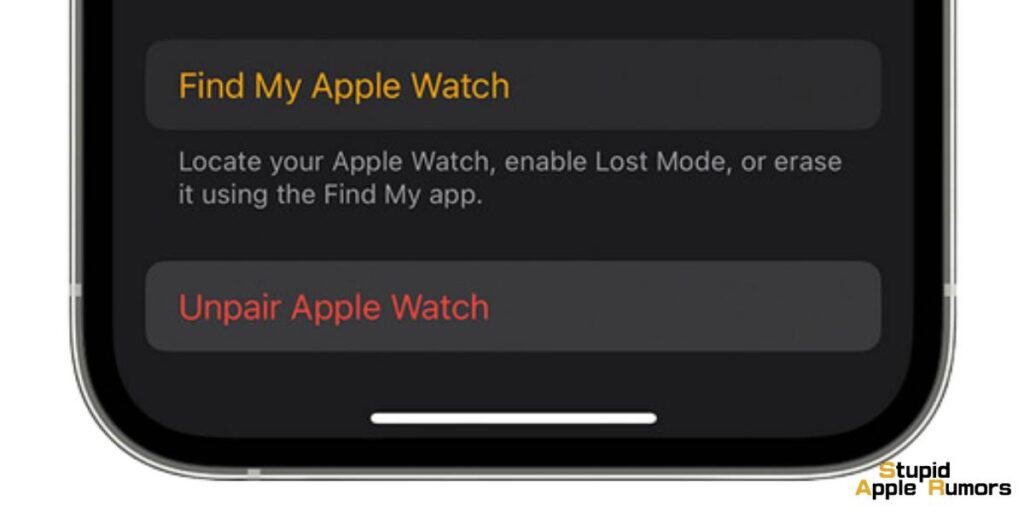
It can be disappointing if you may see a contact’s Activity data, but your contact can’t see yours.
Sometimes, things may work fine with all the other contacts that your contact shared the information with, except yours.
The solution to this problem is luckily very simple.Unpair your Apple Watch with your iPhone. Also, ask your contact to do the same.
If the issue is solved after you have followed this tip, your contact need not try this step.
If your friend is not able to see your Activity or if you are not able to see your friend’s activity, make sure that both of your phones have a cellular-data connection or a Wi-Fi connection to the Internet. It is also necessary that both of you are signed in to iCloud.
The problems with your Apple Watch’s Activity Sharing feature can extend only up to a certain point. , , ,
Most of the problems can be set right with fixes like restarting the watch or iPhone including a hard reset.
Luckily, most users find the ‘Activity’ App not sharing the fix automatically. Many users say it started working on its own after some time.
Ensure that you are not hiding your progress

Sometimes when your friend has reported that they can’t see your activity any longer, make sure that you are not hiding your progress. To check this, follow the steps below.
Go to the sharing screen on your iPhone. Click on the friend’s name.
Ensure that it shows as ‘sharing’. You must find the option Hide my Activity. Otherwise, it means you have hidden it already. To solve the issue, you just have to click to share your activity again.
How to solve the issue sharing only shows you (“Me”) and not your friends
When you view your Activity App’s sharing screen on your Apple watch, you must be able to see your name and all of your friends’ names below your name.
Some users say they are able to see only their stats in the sharing section and the activity circles of their friends are not appearing.
If this happens in your case, you may wonder why “Activity Sharing” is not showing my friends’ activity.
Try the fix below to solve this issue.
Reset your iPhone and restore it from the iCloud backup.

Before you try to reset your iPhone, ensure you run a current iCloud backup.
Go to Settings. Tap on your name you will find it on top. Select ‘iCloud’ and then tap on the option ‘iCloud backup’ and then choose to backup your iPhone.
After this step, go to Settings and from the list below, choose ‘General’. Tap on Reset and select ‘Erase all content and settings.
After your iPhone is reset, you will see it starting from the white screen with a hello message. This process must be already familiar to you.
When the system asks if you want to restore your phone, choose the option, “from iCloud backup” and select the file you created just now.
It may take some time for the complete restoration of the iCloud backup. So, you must stay patiently till the process completes.
Once the restore from iCloud is completed successfully, you can switch to the sharing screen and check if you can see the list of everyone that you are sharing your activity.
How Does the Activity App Share Your Activity with Family &, Friends?
The Activity app on your Apple Watch serves as a comprehensive fitness tracker, monitoring your daily movements, exercise, and standing.
One of its notable features is the ability to share your activity data with friends and family members, creating a supportive and motivating environment.
By wearing your Apple Watch throughout the day, the Activity app automatically records and tracks various aspects of your physical activity.
This includes steps taken, distance traveled, calories burned, and active minutes. Additionally, it monitors your workout sessions and keeps a record of the time spent exercising.
The Activity app's sharing feature allows you to connect with friends, family, or anyone meeting specific requirements.
To share your activity data, the person must have their phone number listed in your Contacts and possess an Apple Watch of their own. Once connected, you can exchange fitness information with them, creating a mutually motivating atmosphere.
Bi-Directional Sharing: When you connect with someone through the Activity app, the sharing feature enables a bi-directional exchange of fitness information.
This means that not only can you view your friends and family's daily statistics, but they can also see yours.
This real-time sharing provides an opportunity to support, encourage, and challenge each other to maintain an active and healthy lifestyle.
Friendly Competitions: An exciting aspect of the Activity app is the ability to set up 7-day competitions with your connected friends.
These competitions revolve around filling the Activity rings on your Apple Watch. The rings consist of three goals: Move, Exercise, and Stand.
The Move ring tracks the number of active calories burned, the Exercise ring monitors the time spent in dedicated workouts, and the Stand ring encourages you to stand up and move around for at least one minute each hour.
Through friendly competitions, you and your friends can engage in healthy challenges, striving to achieve the highest number of points by consistently closing your Activity rings. This competitive element adds an extra layer of motivation and fun to your fitness journey.
How to Fix Activity Sharing Not Working - Conclusion
Apple Watch is a highly loved companion for fitness freaks. The sophisticated ‘Activity Sharing’ tool makes your efforts to stay healthy and fit all the more enjoyable.
The ability to share your performance with family and friends and even compete with them on fitness routines is an interesting feature you can’t resist. ,
Activity Sharing not working is a common glitch several Apple watch users face.
If you happen to encounter this issue on your Apple Watch, the solutions I have shared will come in handy to fix the problem in simple steps.  ,
Also Read:



